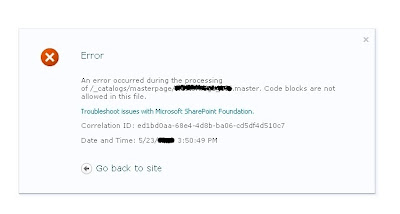During installation of Sql Server 2012 on Windows server 2012 or addition of roles and features for SharePoint 2013, the setup wizard will end with the error shown in the below images.
The problem is that SQL Server 2012 installation wizard requires NetFx3 Windows feature enabled, and if that feature is not enable, the SQL Server 2012 setup will throw "Error while enabling Windows feature : NetFx3" error.
Installing NetFx3 on Windows Server 2012
1) Go to Server Manager Tool of Windows Server 2012 --> click on the Add Roles and Features item in the Manage menu.
2) On "Before your Begin", Click Next.
3) On Installation Type section, select the Role-based or feature-based installation option that it has used to configure this server by adding roles, role services and features.
4) On Server Selection section, we have to select the Server on which we want to install NetFx3 feature, so click Select a server from the server pool.
5) On Server roles section, No selections are required because we have to add a feature (NetFx3 is a Windows feature) and not a Server Roles.
6) On Features section, select .Net Framework 3.5 Features that has not installed yet.
7) Click Next button, the wizard will shows the Confirmation section.
8) On Confirmation section, Click the Specify an alternative source patch link.
The required source files for the .Net Framework 3.5 are in Windows Server 2012 DVD (or in the related ISO file). If the DVD device is associated to the letter "F", then, we can specify this alternative path "F:\Sources\SxS". Click OK button to return in the previous window.
9) click Install button to start the installation process.
For more details, you can visit http://support.microsoft.com/kb/2734782
The problem is that SQL Server 2012 installation wizard requires NetFx3 Windows feature enabled, and if that feature is not enable, the SQL Server 2012 setup will throw "Error while enabling Windows feature : NetFx3" error.
Installing NetFx3 on Windows Server 2012
1) Go to Server Manager Tool of Windows Server 2012 --> click on the Add Roles and Features item in the Manage menu.
2) On "Before your Begin", Click Next.
3) On Installation Type section, select the Role-based or feature-based installation option that it has used to configure this server by adding roles, role services and features.
4) On Server Selection section, we have to select the Server on which we want to install NetFx3 feature, so click Select a server from the server pool.
5) On Server roles section, No selections are required because we have to add a feature (NetFx3 is a Windows feature) and not a Server Roles.
6) On Features section, select .Net Framework 3.5 Features that has not installed yet.
7) Click Next button, the wizard will shows the Confirmation section.
8) On Confirmation section, Click the Specify an alternative source patch link.
The required source files for the .Net Framework 3.5 are in Windows Server 2012 DVD (or in the related ISO file). If the DVD device is associated to the letter "F", then, we can specify this alternative path "F:\Sources\SxS". Click OK button to return in the previous window.
9) click Install button to start the installation process.
For more details, you can visit http://support.microsoft.com/kb/2734782