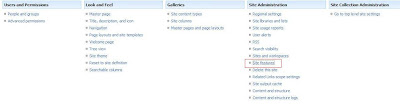To Enable the Content Approval for the new pages in Pages Document library in Sharepoint publishing sites.
a. Click on View All Site Content , then click on Pages Document Library
b. Select Settings on Pages document Library then Document Library Settings
c. Under General Setting click Versioning Settings and do the following changes.
a. Click on View All Site Content , then click on Pages Document Library
b. Select Settings on Pages document Library then Document Library Settings
c. Under General Setting click Versioning Settings and do the following changes.